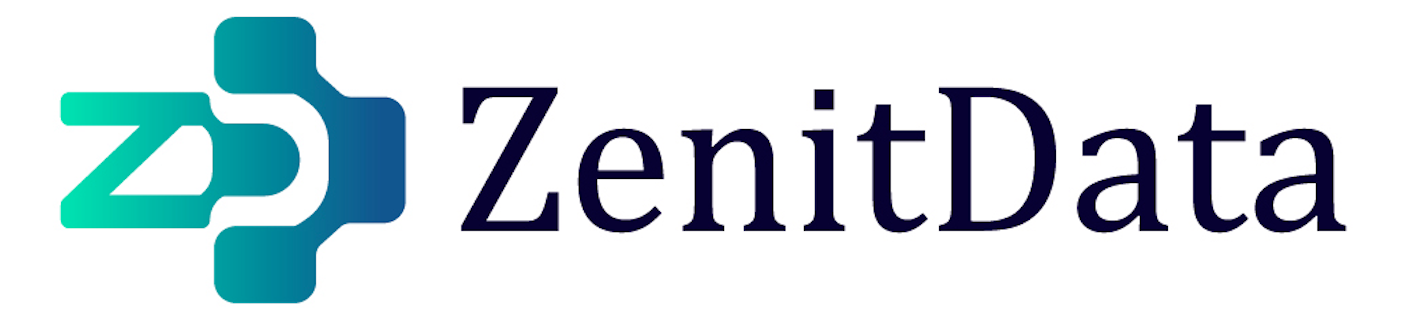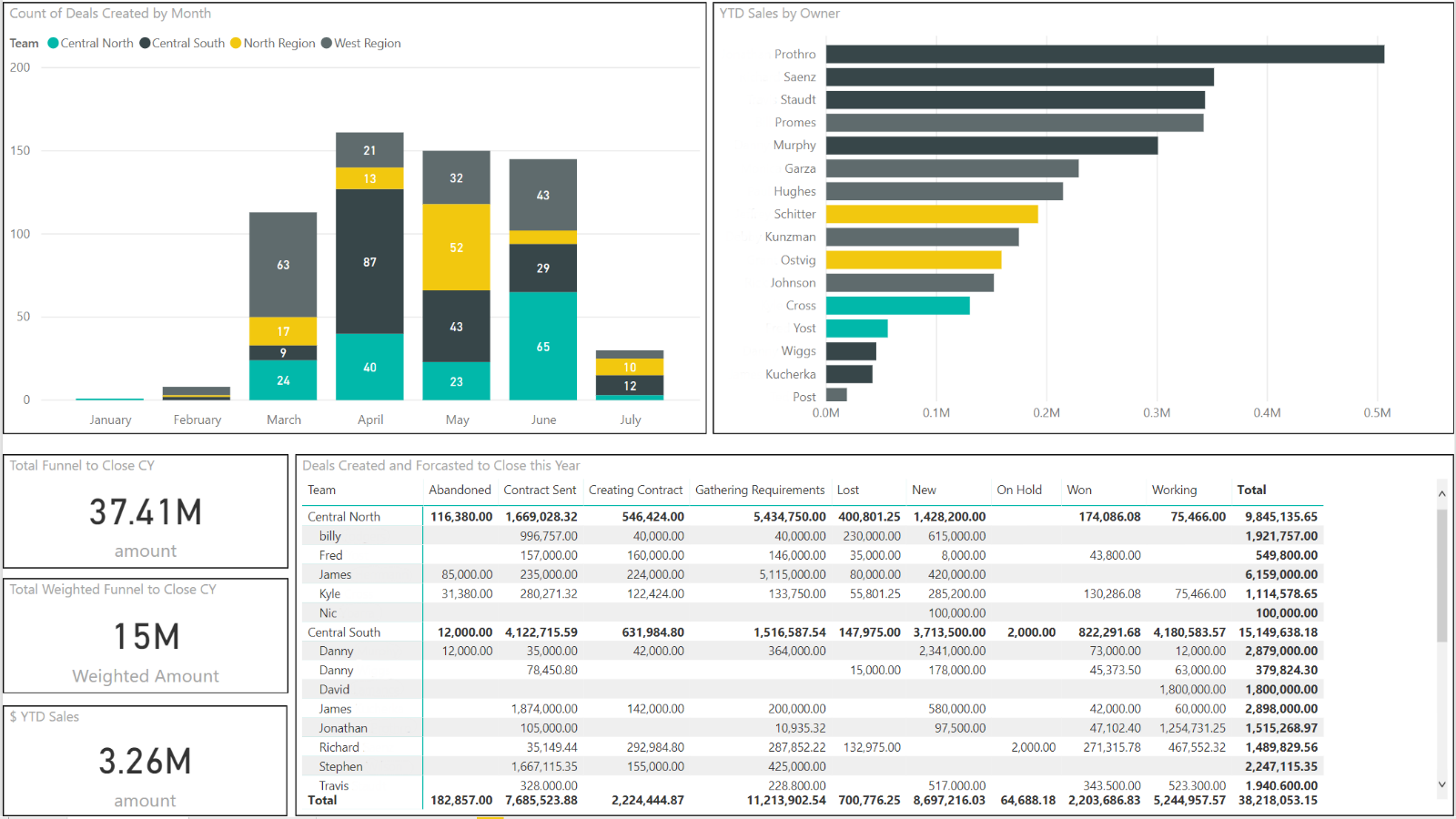For businesses aiming to enhance their analytics capabilities by integrating HubSpot with Power BI, using the recommended HubSpot connector provided in the HubSpot ecosystem is a prime choice. This connector allows for a straightforward, efficient way to sync your CRM data into Power BI, enabling deeper insights and data-driven decision-making.
Personal note: I used it on a Rev Ops project and it works smoothly. It’s always important to double-check data and also updates. Sometimes a non-PBI heavy user can have issues with the getways and update connections.
Why Use HubSpot’s Recommended Connector?
HubSpot recommends a connector developed by datawarehouse.io, part of Bayard Bradford. This tool offers a cloud-based integration that simplifies the process of bringing HubSpot data into Power BI, providing businesses with an easy-to-manage and powerful analytics setup. Here’s how you can make the most of this integration:
Setting Up the HubSpot to Power BI Connector
Step 1: Preparation Before initiating the integration, ensure that your HubSpot data is well-organized. Clean data will translate into more accurate and insightful analytics.
Step 2: Installation and Configuration
- Visit the HubSpot App Marketplace and locate the Power BI Integration by datawarehouse.io.
- Install the connector, which will involve setting up a data warehouse that the service provides. This setup acts as an intermediary storage that holds your HubSpot data ready for Power BI integration.
Step 3: Connecting to Power BI
- Once installed, use the datawarehouse.io connector to link HubSpot with Power BI.
- The service includes a free Power BI template which you can download and use as a starting point for your data visualizations.
Step 4: Customization and Utilization
- Customize the pre-built Power BI template or create new reports and dashboards that meet your specific business needs.
- You can analyze and edit HubSpot data directly in Power BI without affecting the integrity of the original data stored in HubSpot.
Features and Benefits of the HubSpot Recommended Connector
Visualize and Analyze Your Data: The connector allows you to combine HubSpot data with other data sources in Power BI, enabling comprehensive analytics across different business functions.
Automated and Up-to-Date: Choose from various refresh rates offered by the connector—from every 15 minutes to daily updates—ensuring your dashboards always display the latest data.
Comprehensive Data Access: Access a wide range of HubSpot data categories, including companies, contacts, deals, engagements, and much more, which allows for detailed and customizable reporting.
Cost-Efficient and Robust: Despite being a paid service, the connector provides a cost-effective solution compared to developing custom API integrations. It supports unlimited users, unlimited data, and does not restrict on row or contact count.
Best Practices for Integration
Regular Data Checks: Regularly verify the data flow between HubSpot and Power BI to ensure accuracy and completeness of the data.
Stakeholder Training: Ensure that key stakeholders are trained on how to use Power BI to extract maximum value from the data. This includes understanding how to interpret the reports and use them for strategic decision-making.
Data Security and Compliance: Be mindful of data security and compliance with relevant laws and regulations, especially when handling customer data.
Conclusion
Integrating HubSpot with Power BI using the recommended connector from datawarehouse.io significantly simplifies the analytics process. This setup not only enhances your ability to conduct in-depth analyses but also ensures that your decision-making is backed by robust, real-time data. With the right tools and practices in place, businesses can leverage their CRM data to gain a competitive edge in the market.